How to take better Lytro pictures: The best Tips for new LightField Photographers
You recently got your own Lytro LightField Camera? Good for you!
But now what?
To start taking Living Pictures the way they were meant to be taken, check out this little Lytro introduction:
http://www.youtube.com/watch?v=P3UGP0cNNfE
We’ve also collected some tips to help you get familiar with LightField photography. They will help you to take better, more dramatic refocusable pictures with your Lytro camera.
Tell a story
It’s best if you already have an idea of what “story” you’d like to tell with your picture. For example, you could “hide” something in the background, or align objects in a way that your viewers can focus on them individually.
Example: Create a hide-and-seek LightField picture like this:
http://pictures.lytro.com/me/pictures/118886#
Get super close
Your Lytro pictures will be maximally refocusable if you get super close to your subject. In Everyday Mode, you can get as close as 10-12 cm and still have sharp pictures. Your main subject should not occupy more than a third of the frame.
If you take pictures the same way as with an ordinary point-and-shoot camera, you will be disappointed because there’s hardly any noticeable refocus capability.
Example: Grape hyacinths
http://pictures.lytro.com/me/pictures/92391#
Catch a different angle
Unless you’re doing macro or portrait photograhpy with your Lytro, and sometimes even then, it’s important to take pictures at a sharp angle. Facing your subject frontally (at an angle of 90°) will give you at most two different “focus layers” – the foreground and the background. If, for example, you take a picture of a small flower, try getting down on the ground and shoot your picture almost parallel to it. This way, you’ll get more focal plains and create an image which can be refocused on several points, not just two.
Example: Tiger the cat (focus along the ground to see the focus layers)
https://pictures.lytro.com/me/pictures/101237
Improve display clarity – rotate the camera
If you’re taking pictures in a situation where you only see the display from a steep viewing angle, rotate the camera by 90 degrees (effectively moving the shutter button to one of the sides). as with most liquid crystal displays, the horizontal field of view is wider than its vertical counterpart. that means, looking at it from its relative side – and not from the above or below – you get a better image.
Get even closer: use Creative Mode
Creative Mode is a special mode that allows you to have a say in what you’ll be able to refocus on later. It lets you choose a more narrow focus range, but also minimizes your smallest focus distance to …zero.
This mode is best for extreme close ups (e.g. of food), or if you can’t get close enough to your subject and you have to use a lot of zoom.
Example: Super macro photo of a honey bee
https://pictures.lytro.com/me/pictures/100703
Adjust exposure
In Everday Mode, Lytro also lets you adjust the photo’s exposure. Just tap on your region of interest on the display, and the camera will adjust the lighting so that your subject is not too bright, and not too dark.
Sharing: Let the user explore
Living Pictures are the most fun if viewers can explore the images themselves.
When sharing your LightField images, be sure to set the true subject of your photo out of focus. Just set the focus to something else in Lytro’s desktop software before sharing. This focus position will be the initial focus for your shared Lytro photos.
Example: Our “Guess what” picture that was featured on Lytro’s facebook wall.
https://pictures.lytro.com/me/pictures/91864#




Nice comment about rotating the camera to improve the visibility. Very helpful.
Most articles about the Lytro are just rehashes of the press releases. This is substantive with good example pix. Thanks, Markus.
Thanks!
I guess the difference to other articles is that I’m a true LightField enthusiast who’s lucky enough to already have a Lytro. :)