The text and screenshots herein are copies of Lytro’s official support articles, provided here purely to help remaining Lytro camera users experiencing problems. We have only included the most relevant support articles for this purpose.
Lytro Desktop 5 – Overview
Lytro Desktop 5 (Windows only) provides innovative editing capabilities that are not currently possible with any other traditional camera on the market.
The new DepthFX tool in Lytro Desktop 5 allows for selective editorial changes to be made based on the depth information captured in each Living Picture.
Check out the full list of improvements provided in Lytro Desktop 5.0 at the end of this article. For all other features and functionality, please see the Lytro Desktop 4 Overview.
DepthFX (Illum images only)
Depth-Based Adjustments: Isolate areas and make editorial changes based on the Z depth information of each Living Picture. Adjustments include: exposure, saturation, color, contrast, hue and colorization.
Region-Based Adjustments: Isolate regions using a radial selection tool to make editorial changes to the Living Picture like exposure, saturation, color, contrast, hue and colorization.
Background Replacement: Change the background in a given imagewhile keeping the refocus-ability of the Living Picture.
DepthFX only supports ILLUM images. First Generation images are not supported.
Living Picture filenames can now be changed
Will Lytro Desktop 5 be released for Mac?
Lytro Desktop 5 is only available for Windows.
We have no plans to release a Mac version.
DepthFX Manual
NOTE – DepthFX only supports ILLUM images. First Generation images are not supported.
What is a ‘Container’?
‘Container’ is the term we use to describe an individual Depth Effect layer. Multiple containers can be created, with different Depth Effect choices in each.
Desktop 5 DepthFX – Tool Control Overview
- Blend: This slider controls the overall opacity, or strength, of the filter container.
- Mode: Select from one of the following filter container modes:
- Normal
Add
Screen
Color Dodge
Multiply
Linear Burn
Color Burn
Overlay
Hard Light
Linear Light
Vivid Light
b. Masks:
- 1. Z Depth: Create a depth based mask
- Blend: This slider controls the overall opacity, or strength, of the mask
Combine: Select from Off, Overwrite, Add, Subtract, Multiply, Max, or Min
Invert: Reverses the mask selection
Softness: Creates a more gradual fade from dark to light areas
Falloff:
Bell: Covers areas in the middle of the depth plane
Ramp: Covers areas that start or end at the closest or most distant point in the depth plane
Bias: This tool will change the favor of the foreground or background in the mask
Orange and Blue sliders: adjust the foreground and background areas in the mask. Blue represents foreground, and orange background.
2. 2D Radial: Create a round 2D mask
- Blend: This slider controls the overall opacity, or strength, of the mask
Combine: Select from Off, Overwrite, Add, Subtract, Multiply, Max, or Min
Invert: Reverses the mask selection
Position: Moves the location of the 2D mask
Rotation: Rotates the 2D mask
Aspect Ratio: Changes the masks shape from round to more oval
Radius: Represented by the inner circle, adjusts the size of the mask
Falloff: Represented by the outer dashed circle, adjusts the size of the area where the filter will fade out
Falloff Offset: Moves the location of the Falloff circle, this makes the falloff area uncentered with the actual mask
Bias: This tool will change the favor of the foreground or background in the mask
3. 3D Radial: Create a round 2D mask that uses depth information
- Blend: This slider controls the overall opacity, or strength, of the mask
Combine: Select from Off, Overwrite, Add, Subtract, Multiply, Max, or Min
Invert: Reverses the mask selection
Position: Moves the location of the 2D mask
Rotation: Rotates the 2D mask
Aspect Ratio: Changes the masks shape from round to more oval
Radius: Represented by the inner circle, adjusts the size of the mask
Falloff: Represented by the outer dashed circle, adjusts the size of the area where the filter will fade out
Falloff Offset: Moves the location of the Falloff circle, this makes the falloff area uncentered with the actual mask
Bias: This tool will change the favor of the foreground or background in the mask
Orange and Blue sliders: Allows users to adjust the foreground and background areas in the mask. Blue represents foreground, and orange background.
3D Bias: Adjusts the favor of the 2D radial aspect of the mask or the 3D aspect of the mask
Softness: Creates a more gradual fade from dark to light areas
c. Filters:
- i. Exposure: Adjust the amount of light in the image
ii. Saturation: Adjust the amount of color in the image
iii. Color: Overlay a color in your image
iv. Contrast: Adjust the contrast of your image
v. Hue: Adjust the color in your image
vi. Colorize: Overlay color on your images based on color channels
vii.Image Insert: Insert 2D images into your living pictures
viii. Presets: Create presets for Lytro DepthFX you create, or use our included presets to get quick start
d. Undo Arrow: Lets users go back if they want to erase recent changes
e. Redo Arrow: Lets users reevaluate changes they made after hitting the undo arrow
f. ‘Add New Container’ Button: Creates a new DepthFX container
g. RGB Viewing Mode
h. Mask Viewing Mode
i. Selection Viewing Mode: Shows the image in RGB mode if a Filter is selected, and shows the image in Mask mode if a Mask is selected
Lytro Desktop 5 Release Notes
Lytro Desktop 5.0.1 (Windows only)
Final Version (End of Life):
Dec 16th, 2015
Improved Stuff
Bug Fix [NTR-4474] – Fixes a bug that caused users to receive an error message when attempting to share living pictures created with Lytro Desktop 5 DepthFX tools.
Previous Versions:
Lytro Desktop 5.0.0 (Initial Release, Windows only)
Dec 8th, 2015
New Stuff
Depth Effects (ILLUM only)
Living pictures can now be renamed
Improved Stuff
Improved sharpening in the ‘Adjust’ menu
Improved color reproduction
LFE version of living pictures can now be bulk upgraded
Various bug fixes and stability improvements
Known Issues
NTR-4474 – Users get error when trying to share pictures created with Depth FX. Will be fixed in next release (5.0.1)
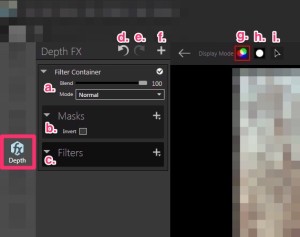
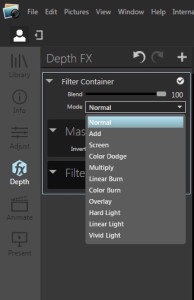
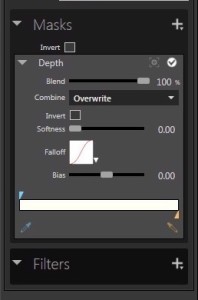

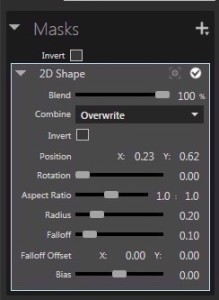
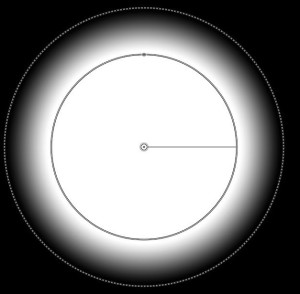
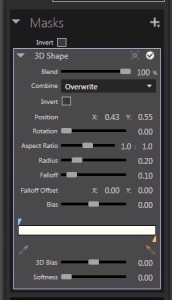
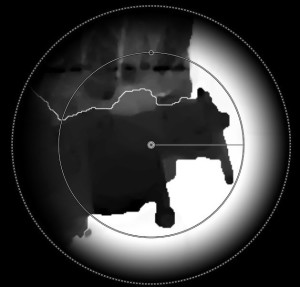
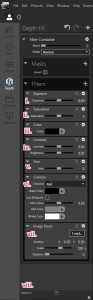
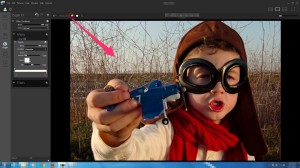
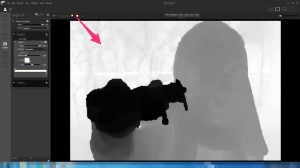





Recent Comments